
MyAviBook – Advanced Profile Settings – Widgets
Contents:-
1. Introduction to Advanced Profile Settings – Widgets
Possibly the MOST important part of your profile. Widgets is where you truly make your profile shine.
Have a bit of fun with it, there is a lot that you can do here. I’ll try to cover most of it in this chapter.
I don’t want to get too involved about what goes into your widgets, because this is all about you and you creating an expo of your own. I am just going to give suggestions and very loose outlines to the widget groups.
All Widgets will show on your MyAviBook Overview page. The page visitors are directed to when they navigate to your profile.
2. Widgets Settings
To get started we need to click on My Profile from the top menu bar and go to the little dropdown menu next to your Avatar picture. About middle right of your screen. The same menu that we used in Profile Settings in our Basic Profile wiki, but this time we are going to select Widgets Settings from the menu.

When you have navigated to the Widgets Settings page, you will currently be given 11 new choices down the left hand column (more may be added at a later date).
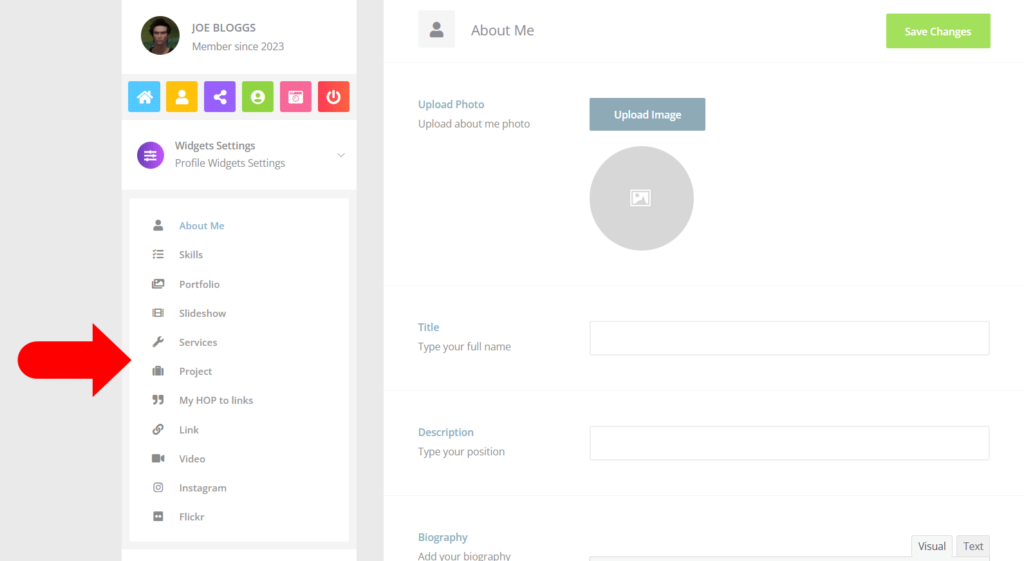
These choices are… About Me, Skills, Portfolio, Slideshow, Services, Project, My HOP to Links, Link, Video, Instagram and Flickr
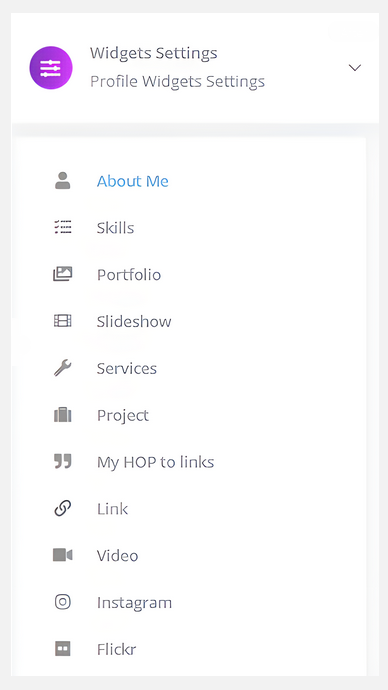
About Me
About Me is where you setup your profile bio. Everything you want to say about yourself. The text box is an HTML box so you can either html code using the text tab or you can use the visual tab to add a bit of style to your page using the presets. You can also insert links and URL’s
The Upload Photo is not your Avatar Photo that shows next to your name in posts. If you want to set that image you need to click here. Otherwise upload a About Me photo that will appear at the top of your profile when people visit your page.
Remember always to click Save Changes when you have finished updating the info on the page you are on.

Skills
Skills…. now here is one of my favourite features.
There are no preset skill definitions, you can make up your own. You don’t have to be all serious about it either. Try things like Chocoholic, Shopaholic, Romantic, Fighter Jet Pilot….. what ever you think defines your personality. Whether funny or factual, these are the things that make you… you!
Click the button Add Skill
Then set the Title (type of skill) and the % that you feel that you master that skill and finally the colour that you want your skill bar for that skill to show up as on your splash page. You can fine tune the colour once you have selected a base colour.
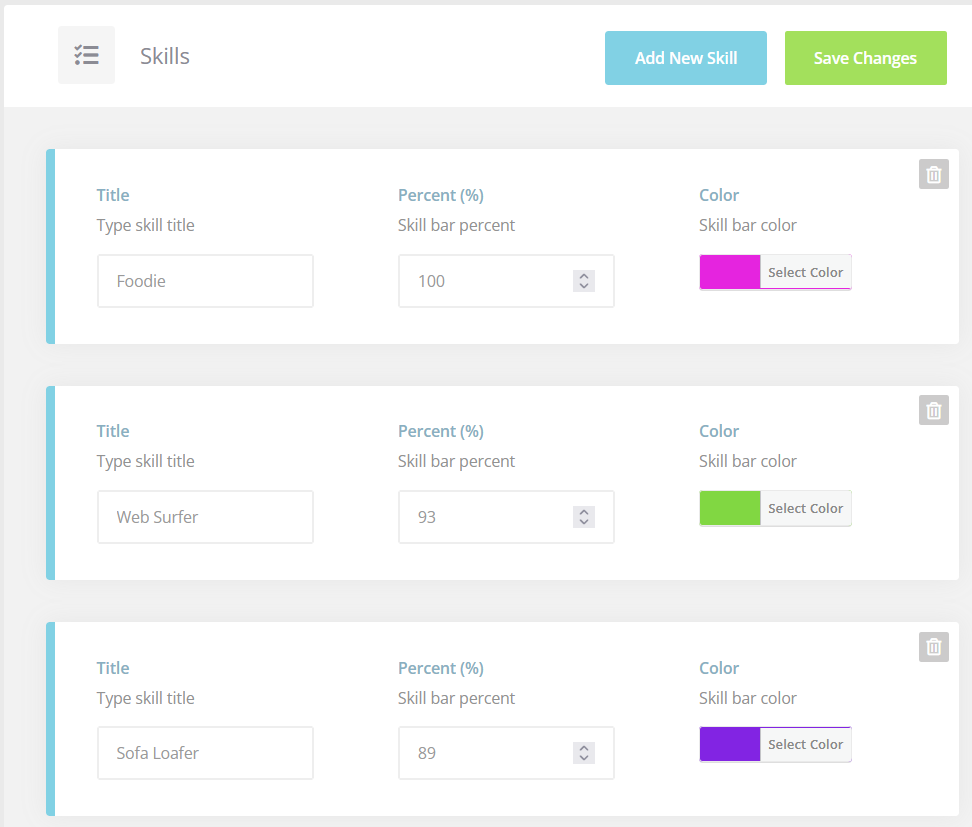
This is how the skills bars will show up on your profile…
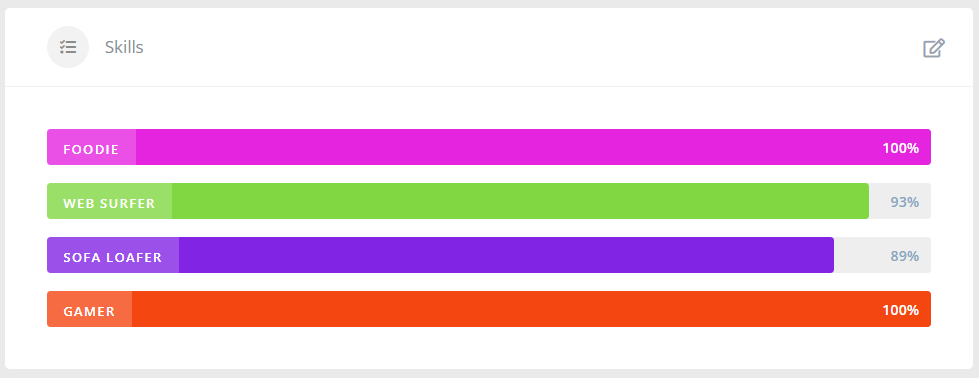
Portfolio
Portfolio is where you can show off to the world what you have made, pictures of your builds, your virtual home… What ever you want to show the visitors to your page
Slideshow
Slideshow I am still trying to improve, this also appears on your Overview page and shows a letterbox style slideshow of 3 images (at this point) more capability may be added at a later date.
Services
Services, here you can advertise to other users any services that you offer. i.e. Building, Scripting, Mesh, Terraforming etc… you get the idea.
Projects
Projects, showcase your current projects or past projects with pictures and a blog
My HOP to Link
My HOP to Link, I put this one here so that those that own land can direct visitors to it. You need to enter your HOP to link in the Quote field. At this stage users will have to copy and paste the hop to into their browsers. A hop to address looks like this hop://grid.dynamicworldz2.com:8822/Sandbox
For your region just replace SANDBOX with the name of your region
If your region has spaces in the name replace the spaces with %20
For example the hop to address for Silver Oak Hills looks like this
hop://grid.dynamicworldz2.com:8822/Silver%20Oak%20Hills
Future development of this app will include a proper hop to hyperlink.
Link – External Internet Website
If you have your own website and would like to direct visitors to it, you can enter the details and a advertising image in this option.
Video
This is a splash screen video, you can have many more videos but they don’t all feature on your Overview page. See Setting Up Your Profile for information on loading other videos and media files.
Link your Instagram account with your MyAviBook account and showcase your Instagram posts automatically to your MyAviBook Overview page
Flickr
Link your Flickr account with your MyAviBook account and showcase your Flickr posts automatically to your MyAviBook Overview page
