Refresh Viewer Grid Settings
A quick walk through on how to refresh your viewer grid settings
When the grid makes changes to the URL’s that your viewer needs to direct you to various functions, like currency, search functions, login screen, grid routing etc… it is usually the case that you will be asked to update your viewer setting. It’s very easy to do and is outlined on this page.
Firestorm Viewer
Open your Firestorm Viewer, but do not login…
Step 1. Click on the menu option “Viewer” at the top left of your screen.
(or if you are comfortable using shortcuts… press Ctrl and P at the same time to open the screen in step 3)
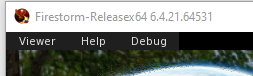
Step 2. You then have two options. Click on the option “Preferences”
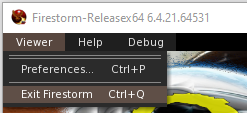
The preferences screen looks like this…
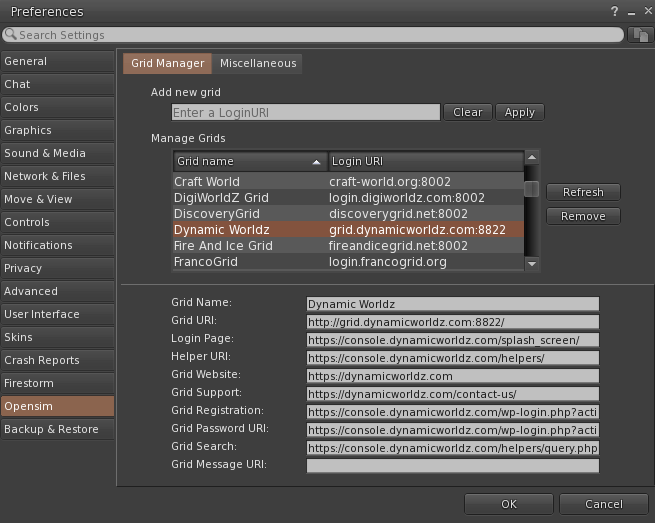
Step 4:
Highlight the entry for Dynamic Worldz, by left clicking once on that name then click on the button to the right “Refresh”
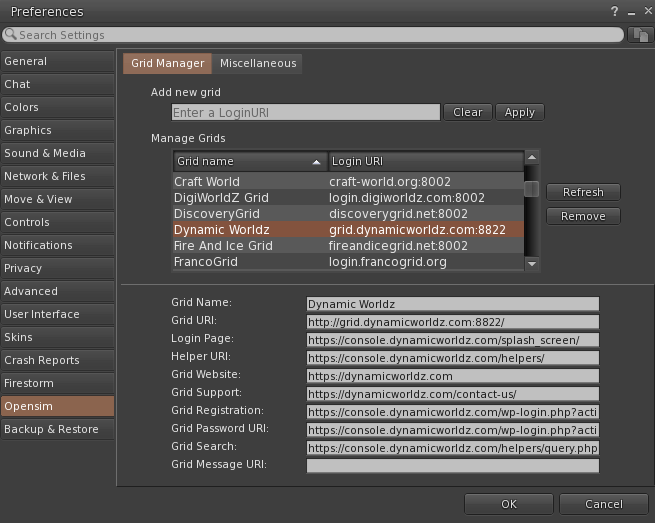
Once you have clicked the Refresh button, you will need to select the entry for Dynamic Worldz again. Just check that the entry is now showing all the URL’s as ***.dynamicworldz.com (*** being whatever the designated subdomain is) its just the main domains that should have changed from dynamicworldz2.com to show dynamicworldz.com. Make sure that your Login Page has been updated to https://console.dynamicworldz.com/splash_screen/
If all entries have updated then click ok and continue to the grid.
If the entries have not update (which is the case on some pc’s) then you will need to remove the listing for Dynamic Worldz and type the grid url into the “Add new grid” field. the grid URL is grid.dynamicworldz.com:8822 and then click “Apply” that will add the grid and have all the right settings.
Singularity Viewer
Open your Singularity Viewer, but do not login…
Refreshing the grid details in Singularity is a whole lot simpler.
Step 1. Click on the “Grid Manager” button just below your sign in details…

Click on the Advanced button near the top of this pop-up box. That will then produce a screen like this…
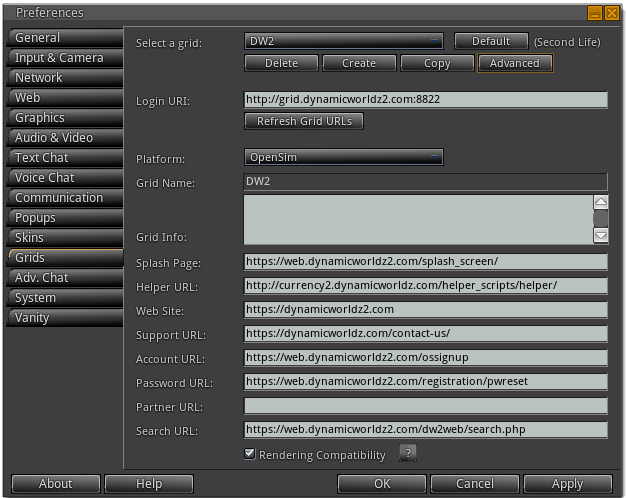
Just click on the button below the grid Login URI: “Refresh Grid URL’s”
You will not that even the grid URI will change
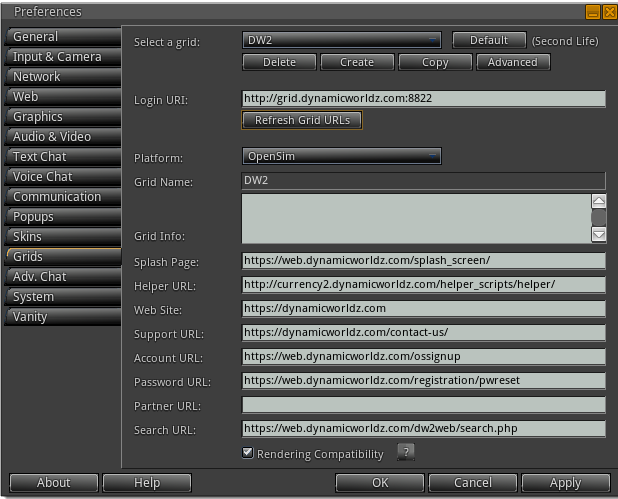
Check the details to make sure that all the domains now don’t contain dynamicworldz2.com but have now all be updated to dynamicworldz.com. Make sure that your Login Page has been updated to https://console.dynamicworldz.com/splash_screen/
Then click “Apply” and “OK” and you can log back into Dynamic Worldz.
