So you are new to OpenSim and virtual worlds? and you need a few pointers to help get you set up and on your feet as quickly as you can.
Well look no further. Our Wiki pages are here to help you do just that.
First and foremost you need to create an “Avatar” a virtual representation or mini you to be able to access the grid.
Follow this link ( Click Here ) to create your starter avatar and use the references below to help you make the right choices.
You will then be presented with a page that looks like this
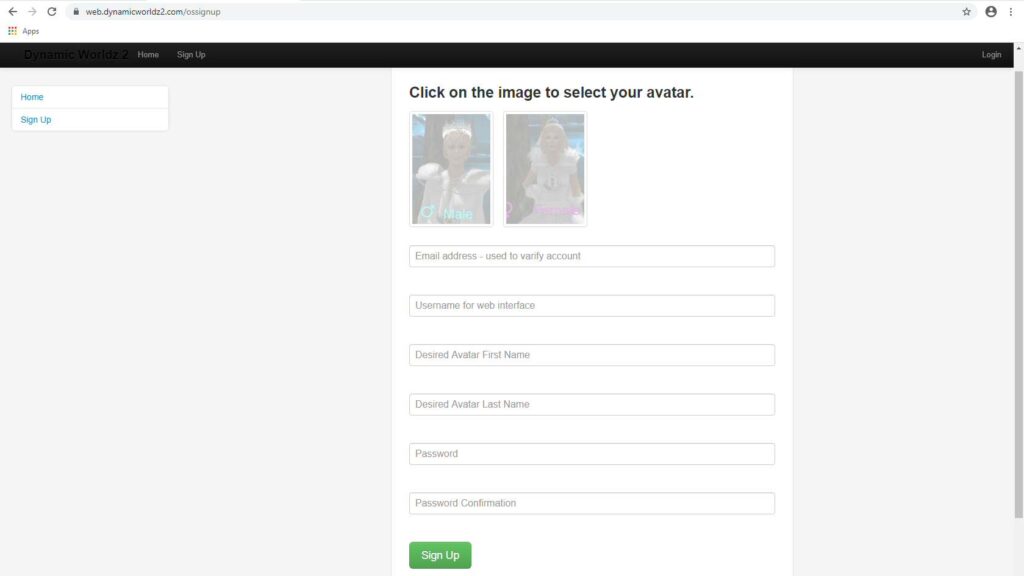
Filling in the account creation form
- Select either the default male or female starter avatar or one of the Mesh male or female avatars by clicking on one of the images at the top of the form
- Email address, please make sure that you enter a valid email address as you will receive a confirmation email from us before your account is activated. you need to click on the link in that email to activate your new account once you have submitted this form.
- Username for web interface. Enter a name that will only be seen by you when you log into our web interface. Please note this is NOT your avatar name.
- Desired Avatar First Name. This will be the first name of your new avatar, please do not enter your real life name. The avatar name is how you will be seen and known by others inworld. Names must be 3 characters or more.
- Desired Avatar Last Name. The same as above this will be your surname for your avatar. Again do not use your real surname, but the name that you would like your avatar to be known by inworld. Surnames cannot be truncated or less than 3 characters in length.
- Password. Enter the password you would like to use to login to either the web interface and/or the grid. Passwords must be more than 8 characters and should contain both letters and numbers to ensure your security. We recommend using a password of 10 characters or more.
- Password Confirmation. Re enter the password you have just created for your account
Click the Sign Up button at the bottom to complete the process. Then go to your email client and look for the confirmation email that we will send you to activate your account.
Now you need to install a viewer to be able to enter Dynamic Worldz virtual world. Please continue to the section Viewer Setup for details.
Published by Danny Cruise
